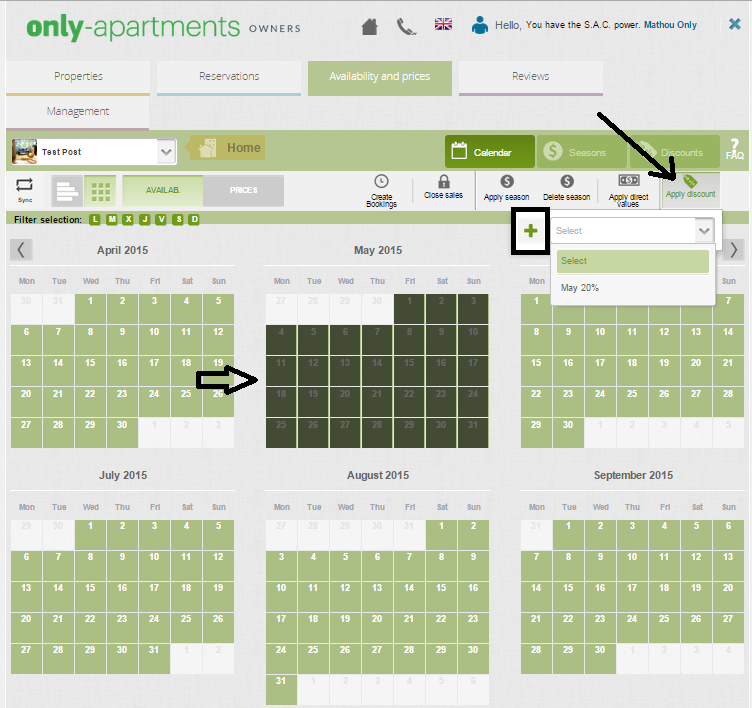In our Extranet it is possible to update the prices of your property by season. Sometimes, depending on the time of year, prices should be modified and adapted to the demand in order to maximize your opportunity of reservations. For these cases, our Extranet offers the possibility to apply direct values or seasons.
What is the difference between direct values and seasons?
Applying direct values is the easiest and simplest way to update prices. The general conditions (minimum stay, maximum stay) will remain unchanged and only the rates can be adjusted.
The seasons, however, allow you to add general conditions such as minimum stay. If in a given period, in addition to changing the price, you would like to extend or lower the minimum stay, you must use the seasons. The seasons, furthermore, can be saved and applied as many times as needed at different times throughout the calendar year.
How do I apply direct values?
To apply direct values you must enter the calendar in the Extranet, select the dates that you wish to modify the price and click on the “Apply direct values” button to continue.
After adding the necessary information, click on the bottom “Apply to the Apartment.”
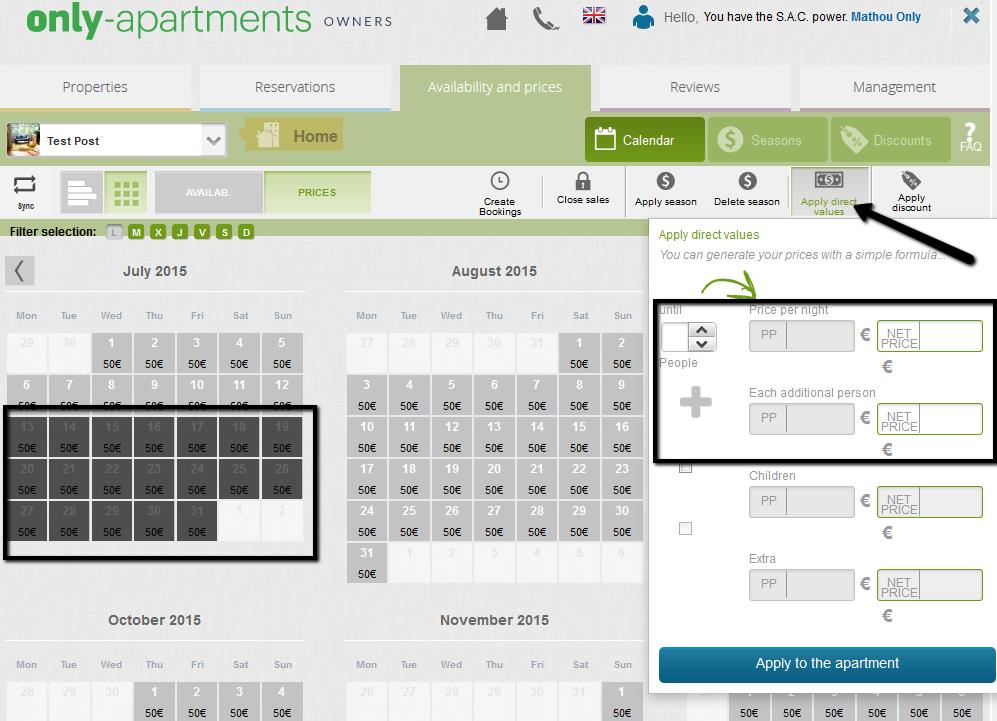
How do I apply seasons?
To apply a season, you must enter the calendar in the Extranet, select the dates you wish to modify and click the “Apply season” button to continue.
You have two options:
- If you already have a season created: simply select the corresponding season in the list and it will apply for the dates you have selected.
- If you wish to create a new season: click on the button + and add the information requested (season name, prices and conditions).
Do not forget to specify the name of the season and establish the minimum stay.

If you are creating a new season, do not forget after you add the name and prices, to click on the “Next” button to enter the conditions.

In the general conditions, you must define the minimum stay, the minimum advance and the maximum stay (if needed) and specific days of check in and check out.
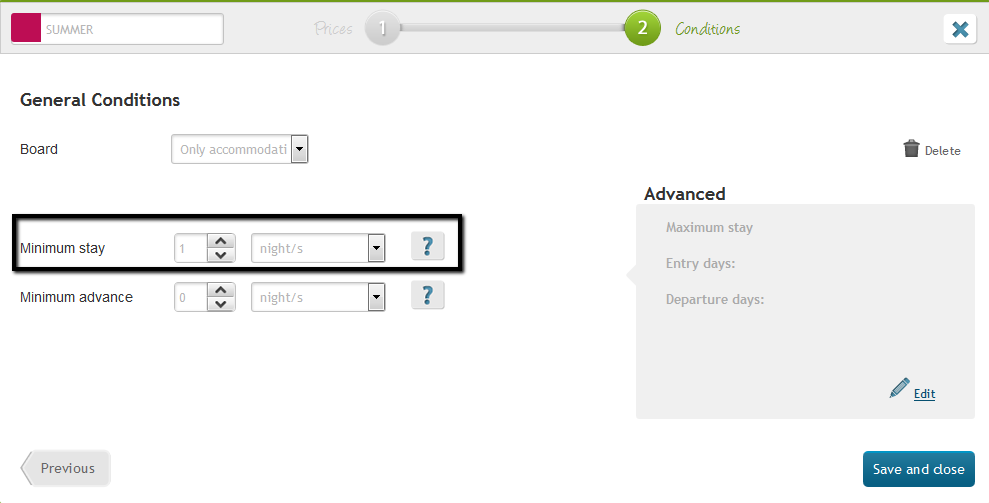
Once you have completed the required information, you must click on the “Save and Close” button.
The season will be perfectly applied for the selected days.

 English
English Français
Français Deutsch
Deutsch Italiano
Italiano Español
Español