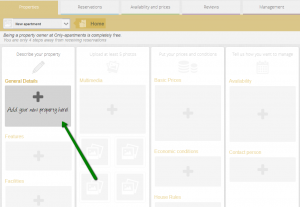Owners
City breaks, a booming trend
Surely you have heard “city break” before, an expression that has increased in popularity over these last few years. A city break is a 2 to 3 night getaway in a different town or country, usually on weekends. In Only-apartments we offer some figures to picture this trend, so you may see how this could affect you. We have analysed two different markets: the Spanish market as well as the British one. Although bookings are generally for 4 to 5 nights in most locations, we have noted that 3 night bookings have experienced an increase in Spain: these types of bookings represented 11.25% of total reservations in 2013, an important increase in comparison to the 7.88% witnessed in 2012. These figures are even more pronounced in the British market: if in 2012 the 3 night bookings represented only 2.78%, this number went up to 10.19% in 2013. What to do with this? In Only-apartments, 14.07% of our owners have established a minimum stay of 4 nights or more. This means that their apartments do not come in the searches when a client is searching for a 3 night stay. Consequently, following the analysis of the two markets, we can say that owners are missing out on more than 10% of bookings we receive. Only-apartments thus recommends that you establish a minimum stay only if you really need to, as you are indeed missing out on...Publishing through Only-apartments
At Only-apartments, our goal is to offer the best products in the market to our clients. To make all this possible, all our apartments pass through a quality control process before being published. Here, all the information is reviewed and correct if necessary. Therefore, once you have registered your apartment does not appear online immediately. How to publish my apartment? 1. Create an account directly through our webpage: https://only-apartments.com/en/owners/ 2. Activate your account by clicking on the link you will receive in your confirmation email. 3. Once you have activated your account, you will be able to access the extranet and start filling in the different sections. 4. Once you have filled in the different sections, every one of them will be checked in green and you will see your progress bar at 99%. 5. To complete your registering, and have your progress bar at a 100% go to the “Publish” tab. You will find this section when entering in “Contact person” and clicking on “Next”. 6. In this section you will have to drag the button to the “On” position. Your apartment will not be published automatically; it will be passed through the revision process to assure all the information is accurate. One of our assistants well then call and go through the information with you. 7. When we are sure that all the information is correct, your apartment will be published and appear in the Only-apartments web...Synchronization with iCal and Kigo
At Only-apartments we reward Property Owners who do not overbook their apartment by placing them in better positions in our search results. Since most overbookings are due to a lack of maintaining a synchronized calendar, in this post we want to talk to you about what we can offer (for now!) To help you better manage your availability: Synchronization with iCal and Kigo. To synchronize your calendar, you must follow 3 steps: 1. Export your calendar 2. Link your calendar with ours 3. Activate your synchronization 1. How do I export my calendar? ICAL You can directly import your calendar from another booking system (Airbnb , Homeaway, 9flats, HolidayLettings…) or simply import the link to your Google calendar. IMPORTANT: Your Google calendar must be public You must mark the dates you want to block as “Reserved” The URL you enter must be in ICAL (not XML or HTML) format KIGO You can synchronize your Only-apartments reservation calendar by using the code associated with your Kigo account. IMPORTANT: You must send a request via Kigo Your properties will be shared with us The status of your property must be marked as “Instant Booking” (We remind you that here at Only-apartments we work exclusively with direct bookings) 2. How do I link my calendar with the calendar on my Only-apartments account? Once you have your link, find the “Google” icon (located on the top left-hand of your screen) under the “Availability and Prices” tab. To add your link, you must click on “Link.” Once the link is entered, you must click “Save”. 2. How do I activate the sync? Once your...Interview with Naveen Sharma, member of the founding team at Lodgify
What does your startup do? Our startup is dedicated to develop innovative and affordable technology for vacation rental (VR) owners and property managers around the world, helping them grow their accommodation business. Lodgify is our brand new Software-as-a-Service solution that allows VR operators to create their own mobile-friendly website. In addition, it provides them with a Booking and Reservation System (integrated with PayPal and Stripe), and a Channel Manager which automatically synchronizes calendar and reservation data with listings that they may have on external vacation rental portals. What problem does it solve? It essentially simplifies the management of your vacation rental business. Firstly, Lodgify easily allows you to easily create a professional website with a “Book now” function, which means you can start accepting credit card payments online, without paying any commission. The entire booking process is automated, i.e., calculation of booking value, online credit card payment, email notifications to owner and renter, correspondence tracking, update of availability calendars to avoid double bookings, etc. Secondly, with Lodgify’s Reservation System you can easily manage availability data, rates, reservations and reviews, no matter whether you have 1 or 100+ properties. Finally, what makes Lodgify a complete solution, is that the Channel Manager makes sure that your marketing channels are always up-to-date and in sync. How did you come up with the idea? A few years ago, our parents had asked us to help them rent out their vacation properties, as they were finding it hard and time consuming to manage the business. We searched for an easy-to-use solution that covered our parents’ needs. However, we just couldn’t find one which suited...Management
In this post we will explain how the “Management” screen of the extranet works and how you fill out each of the sections. Remember that if you have questions please write us at property@only-apartments.com. How do I fill out the “Tasks” tab? On this screen you have the list of all the tasks associated with each property (basically check- ins, check- outs and cleaning, but you can create others). You can filter tasks by clicking on the corresponding icon, or searching by name. 700-501 exam To create a new task, click “Create Task”, fill the fields and save. This task is automatically associated to the apartment and book you specified and will appear in your task list. Tasks can also be created in the “Reservations” tab. Just click on one of the reservations and follow the link “related tasks”. Whether you do it on here as if you think through the “Tasks” tab, the information will appear on both sides. How do I fill out the “Contact” tab? This section is designed to help you sort your contacts in case you have many properties with different persons associated with them. Click “New contact”, fill in the fields (associating the contact to a property), and hit “Save”. The contact will then appear on your list. Contacts can also be created at the time you are uploading a property (the “Properties” tab, under “Contact”). Whether you think here or via the tab “Contacts”, the information will appear on both sides. How do I fill out the “Reports” tab? In the tab “Accountacy” you will see a list of all expenses or...Reviews
In this post we will explain how the “Reviews” screen of your Extranet works and how you fill out each of the sections. Remember that if you have any question please write us at property@only-apartments.com . How does the “Reviews” tab work? Only-apartments sends an email to all customers after a completed stay. In this email the client can access a quality form where they personally can express their opinions, which are published on the website immediately (both positive and negative comments), following our comment policy. Each time a customer answers the quality form, you will receive an email with your comments. In this email you will find a link that takes you to the Extranet, where you can see the list of comments (the “Comments” tab) and answer. Click on “View” and you will go to a screen where you complete it: We remind you that it is very important to answer the comments. Customers increasingly value the opinions of other users and gives them confidence to see that the owners are...General Details
In this section, we will explain how the Extranet’s “General Details” screen works as well as how to fill out each section. Remember, if you have any questions you may contact us at property@only-apartments.com. How do I fill out the currency and monetary unit section? It’s quite simple. Choose the currency you wish to work with and this monetary unit will be applied throughout the entire registry process. Potential clients will have the option to view prices in the currency of their choice, as our system will automatically convert those prices.pass it exams How do I fill out the “Name and type of accommodation section?” For Name of accommodation, choose a name that will capture the client’s attention, while also providing a brief description of your property, 75 characters max. For example, “Beautiful 4 bedroom apt. with terrace and seaside view, “Modern loft in city center with parking included” or “Romantic apartment, ideal for couples.” We have set a maximum of 75 characters because we believe that a property’s name should not be too short, or too long. Also, this fits perfectly with our new web’s design. If you wish to upload a property with multiple apartments, (aparthotel, for example), you must provide a generic name for the entire property. Later, you will the option to provide a name for each apartment as desired. The Type of Property section is of utmost importance, because according to the property description you provide, the information that follows will pertain to that property specifically. For example, if you choose “Aparthotel” as the type of property, later on you will have the option...Features
In this section, we will explain how the “Features” page of your Extranet works as well as how to complete each section. Remember, if you have any questions; feel free to contact us at property@onlyapartments.com. How do I fill out the “Layout” section? You must check one of two options. By doing so, we know whether your bedroom is a single room, studio apartment, or a property with a multiple atmosphere. This is relevant to many customers traveling in a group or family, to know if will be able to enjoy their own space within the apartment or whether they should share it. How that you may have, according to the number of clients you have indicated. How do I complete the “Beds” section? First you must indicate how many bedrooms your accommodation has available. For each room you can edit the number of beds, as well as bed type, and the system will automatically display the total number of people that can stay on your property. Then you can edit the number of rooms or living rooms that include beds for sleeping. This may interest clients traveling in groups or families, to have an idea whether they will be able to sleep in separate rooms. Here, you can also edit the number of beds as well as bed type for each room. How do I fill out the “Kitchen” and “Bathrooms” section? Some clients solely choose this accommodation type, among other things, to have the option to cook. Therefore, be sure to indicate the type of kitchen that your apartment disposing of, because this might be very important...Facilities
In this post we will explain how the “Facilities” screen on your Extranet works and how to fill out each of the sections. Remember that if you have any questions write us at property@only-apartments.com. What should I enter in the “Exterior” tab? In this tab you must indicate all outdoor equipment for your accommodation, that is, if you have a lift, swimming pool and any feature of this type. In some cases, you can specify whether an additional charge will be applied, as well as the amount. If you are uploading a timeshare, here you have to indicate the similar features of your apartments or rooms, while in the next tab you will be able to edit each property individually. What should I enter in the “Interior” tab? In this tab, you must specify all of the facilities that your apartment disposes of. In some cases, you can specify whether an additional charge will be applied, as well as the amount. If you are uploading a timeshare, in this tab, you can specify the facilities of each of your apartments or rooms individually by selecting each on the list that will be...Multimedia
In this post we will explain how the “Multimedia” screen on your Extranet works and how to fill out each of the sections. Remember that if you any questions please write us at property@only-apartments.com. How do photo uploads work? By clicking on “Add Photos ” you will open a screen which will allow you to selected from existing photos stores on your computer. Images must be in jpeg., gif., or png., and have a minimum dimension of 640×480 pixels. You can choose to upload several at a time and they will be displayed on top. Once uploaded, you can choose which room in your apartment belongs to which (living room, kitchen , bathroom, Room 1 , Room 2, etc.), and edit or delete them using the two icons located below each photo. Once you have uploaded your photos, you will have to drag them down to be visible online, select the photo you wish to be displayed as your cover photo (remember that this is the only photo that the client sees in the search results), and click “Save” . Remember that photos are one of the elements that are most appealing to clients and a key factor to obtaining reservations. A better quality and quantity of image will most likely lead to more reservations. Why do I have to upload a floor plan and how do I do it? The floor plan helps clients to get an idea of the size and distribution of the property and is another element that can factor in on their decision making process. The floor plan can be hand-drawn or professionally made,...FAQ’s
I want to publish my property in Only-apartments. What are the conditions?
Working with Only-apartments has no cost for the property owner. Our commission is always added to the price that you indicate for your property. Besides, you do not have to be exclusively working with our company: you will have a calendar where you will manage the availability of your property.
You must know that we do not work “on request” (by demand) and for this reason it is vital to always maintain the calendar updated, as reservations are direct reservations and you should accept them all: at the moment you start to advertise your property in Only-apartments you should maintain your calendar and prices updated and block any dates that are not available (if you use other calendars or Channel Manager, we provide the tools to synchronize the calendar you use to our calendar).
We normally receive reservations for short-term stays (days or weeks), rarely for a month, therefore it takes one person to take care of the check-ins and cleanings. We do not offer these services, but depending on the town perhaps we can refer you to another company or person to do so.
If you are interested in publishing your property in Only-apartments, please access the page for property owners and create a new account to be able to enlist your property. If you have any doubts about the conditions for cooperation, you can write us at property@only-apartments.com.
Do I have to accept all reservations of Only-apartments?
Yes. In Only-apartments we work with a system of direct bookings, with no requests. We do it like this because with the years of experience we have found it beneficial for the customer (who does not have to make a request to obtain a property) and the property owner (who avoids exchanging emails and knows that when he or she receives a reservation, it is confirmed). This way, we avoid frustrations on both sides.
This system is very beneficial for everyone. But we have noticed that the most important complaint from our customers comes precisely when they make a reservation that has been subsequently canceled by the property owner. A cancellation has a huge management and reputational cost.
In case you do not accept a reservation, you should take a look at our Overbookings Policy.
What happens if I do not accept a reservation?
As property owner in Only-apartments, you can’t cancel any reservations. In case you decided not to accept a reservation from Only-apartments, you should immediately get in contact with us sending an email at info@only-apartments.com or calling by telephone. In any case, you must not get in contact with the customer. These are the consequences of not accepting a reservation (also specified in our Overbookings policy):
- Once an owner advises us that they are not accepting the booking, Only-apartments will temporarily remove their apartment/s and will look for alternative accommodation for the client. The owner must pay 100 Euros to cover the cost of administration, by providing us with his or her card details.
- If the owner helps Only-apartments to find alternative accommodation for the client and they accept it, the amount to pay will be 50 Euros only. However, if the client does not accept any of the alternatives suggested, the full 100 Euros will be payable by the owner, and Only-apartments will refund the reservation fee to the client
- If the owner gets in touch with the client and not with Only-apartments, he or she will be in breach of this policy and will face a penalty of 100 Euros.
- In any case, not accepting a reservation will result in the owners’ apartments being penalized in terms of their position in Only-apartments’ search results, whereas regularly updating the calendar will result in them being rewarded
- When the owner has paid the corresponding fee, Only-apartments will publish their apartment once more
In the event of not accepting a reservation or cancelling a booking a second time, Only-apartmentsreserves the right to remove an apartment indefinitely and all those associated with the owner. If the reason for not accepting a reservation is due to major incident, and evidence is provided of this (building works, fire, etc.), Only-apartments will review the case carefully and the owner may be exempt from any penalty. Only-apartments reserves the right to terminate its association with an owner at any time, requiring in any case that any pending bookings are fulfilled.
I have a question on a reservation I have received. What do I do?
If you have any doubts on any reservations received, write us at info@only-apartments.com.
I need to modify the information of my property
You can modify the information, the conditions, or the status of your property directly from your extranet. If you need our help, you can write us at property@only-apartments.com.
What does the rent amount include?
The rent amount, in other words the total amount that the client needs to pay directly to the owner, needs to include the VAT, if applicable. This means that this tax cannot be charged separately should the client ask for an invoice.
In the event that there are other taxes or expenses that apply (e.g. the tourist tax or supplies), these must be specified in the conditions of the apartment. Otherwise, they cannot be charged to the client.

 English
English Français
Français Deutsch
Deutsch Italiano
Italiano Español
Español